Instrument Bank
The instrument bank is located at the far right of the main screen, next to the frame editor. It is where you can create and edit instruments to use in your song.
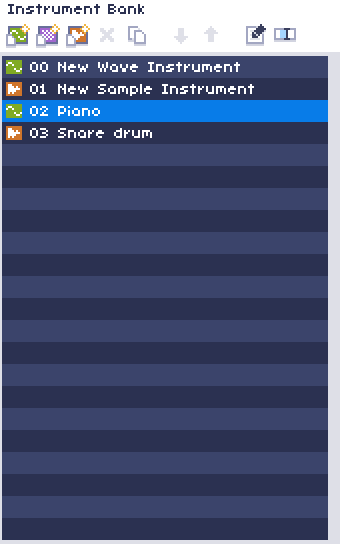
The instrument editor's toolbar is located at the top of the panel. The buttons are described from left to right:
| Button | Description |
|---|---|
| New wave instrument | Creates a new wave instrument. These play and manipulate waves from the wave bank. |
| New noise instrument | Creates a new noise instrument. These play and manipulate white noise, which is useful for making simple chiptune percussion. |
| New sample instrument | Creates a new sample instrument. These play an audio clip. |
| Remove instrument | Deletes the selected instrument from the module, removing all references to the instrument in every pattern. There is no undo. |
| Duplicate instrument | Duplicates the selected instrument, inserting the new copy one slot below the original. |
| Move down | Moves the selected instrument down one slot in the bank. This will update all references to the instrument in the module. |
| Move up | Moves the selected instrument up one slot in the bank. This will update all references to the instrument in the module. |
| Edit | Opens the Instrument Editor. |
| Rename | Allows you to rename the currently selected instrument. |
General
To select an instrument, either click the instrument's name or use Ctrl+Up or Ctrl+Down to navigate to the next and previous instruments.
The currently selected instrument in the instrument bank is what will be previewed whenever a note is pressed on a piano roll. It is also what will be typed into the pattern editor automatically when inputting a note, (unless "Instrument Mask" is enabled).
Editing
To edit an instrument, you can double click the instrument's name, click the "Edit Instrument" button in the toolbar, or use Ctrl+I to open the Instrument Editor.